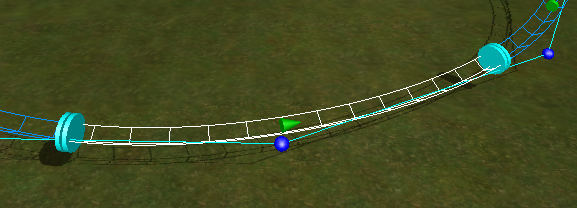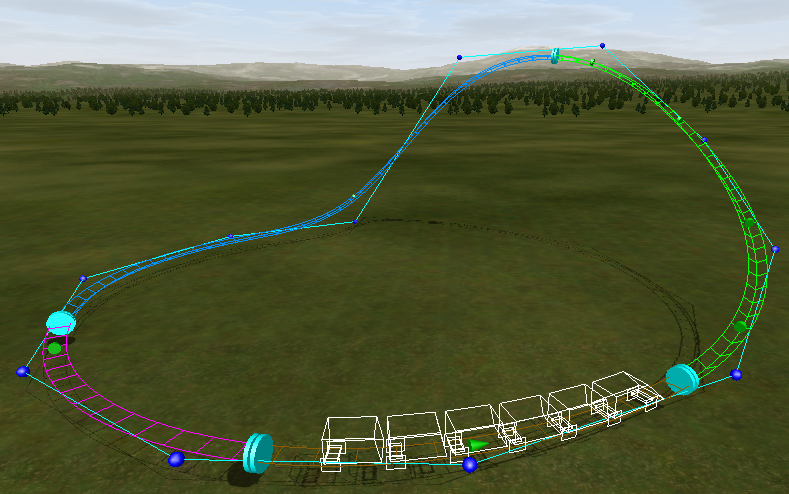Home
Tutorials Index
Tutorial - Stations, Lifts, Brakes
In this tutorial you will learn how to add stations, lifts, and brakes.
Difficulty: Easy
Time Required: 10 Minutes
What you need: Park file with loop of track created in the previous tutorial.
Step 1
Before going further into station, lifts and brake sections, we must first explain block theory.
Block Theory
Roller coasters are more than just simple track. Typical coasters feature a station for riders to board/exit, a chain lift (or a launch) to add potential energy to the train, brakes to slow the train to a safe speed, and storage tracks to store trains that are not in service. The only way a coaster can run multiple trains at the same time without colliding is through careful application of block theory.
A roller coaster is divided into various functional sections known as blocks. A block is any section of track capable of bringing the train to a stop. Brakes, lift hills, and stations are blocks. A block starts at the end of the previous block and ends at the end of the section of track that can stop the train. If the train fails to stop before reaching the end of the block the ride will give an warning that trains may crash.
Block Theory Rule 1: There can never be more than one train on a block. This rule holds true above all others.
Block Theory Rule 2: A train cannot advance unless the next block is clear. Block systems will not allow a train to advance to the next block if that block is occupied.
Block Theory Rule 3: A coaster's maximum train count is determined with the following equation: Total trains = Total Blocks - 1
If you want to make a coaster that runs three trains, you must have 4 blocks. This ensures there is always an empty block for a train to move to.
Step 2
Okay, enough of theory for now. A new coaster will have only one train by default, so we do not need to care about blocks at all at this moment.
Stations, lifts, brakes are so called sections. In order to define a station, we need to add a Section Type Separator:

Section Type Separator
Those separetor discs split up the track into multiple sections. We need to split up the track into at least a station section, a lift section, some normal track section and a brake section.
Step 3
Click on Add Type Separator on the Track tab, in order to change to the Add Section Type Separator Edit Mode.
Step 4
Now click on the track to add some separators. Add 4 separators just like in the picture below:

Track Divided into Sections by Section Type Separators
Step 5
You can now select the section between two separators by clicking on the piece of track:
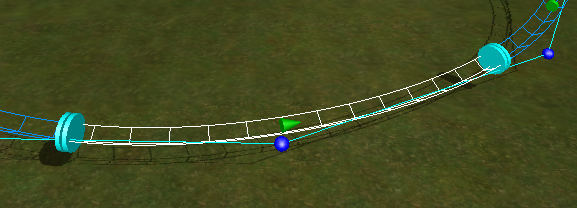
Selected Section
Step 6
When a section is selected, you can change its type by clicking on Section Type... on the Track tab.
- Standard track is displayed in cyan
- Stations are displayed in brown
- Lifts are displayed in green
- Brakes are displayed in Pink
Select a section and transform it into a station, a lift, and a brake, using the Section Type... option, just like on the picture below:
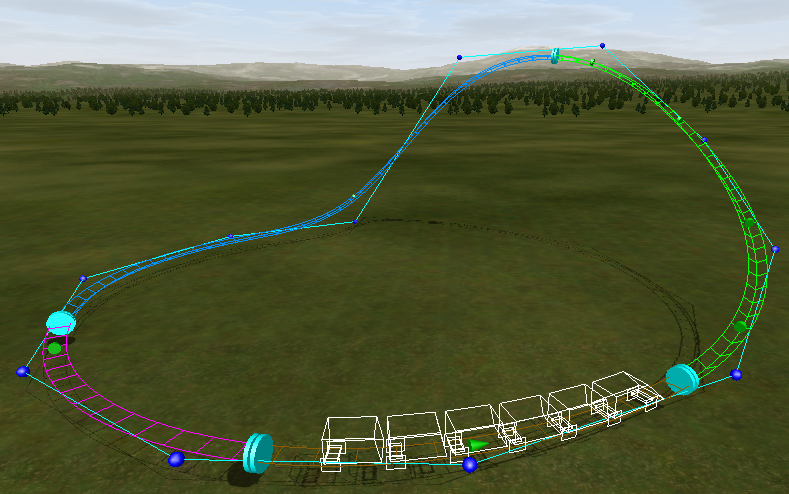
Sections Defined
A train wireframe will show up as soon as you added a section that acts as a block.
Step 7
The coaster is not very good, but it should work for demonstration of the basic editing features. You can now finish the coaster by freezing it.
Click on Freeze on the Coaster tab. Frozen coasters will be displayed using the final rendering, but they cannot be edited anymore then. When you want to continue editing the coaster, you need to first Unfreeze it.

Frozen Coaster
This tutorial ends here and you learned how to define sections and learned about block theory.