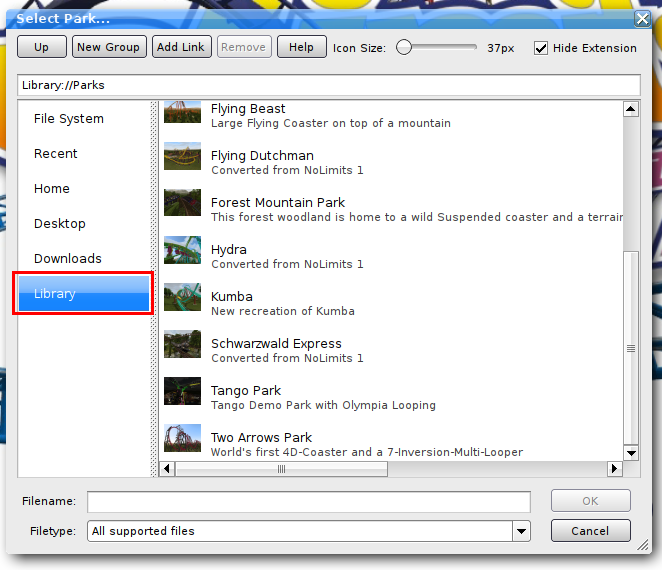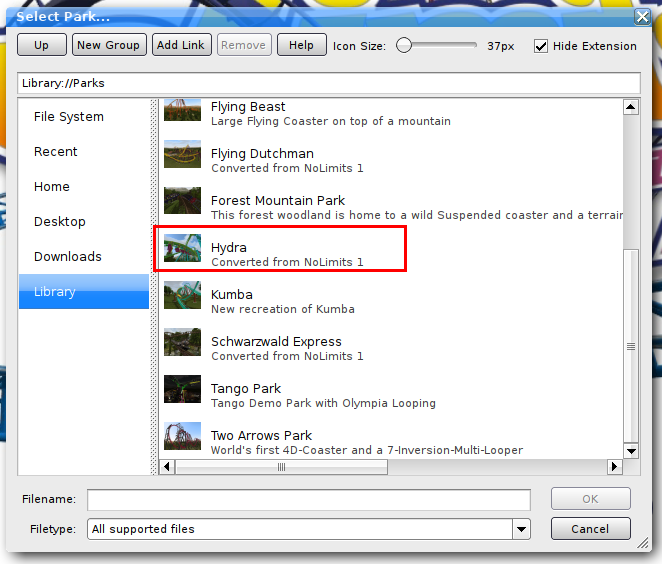Home
Tutorials Index
Tutorial - Load a Park
In this tutorial you will learn how to load a park file from the shipped demo parks.
Difficulty: Easy
Time Required: 1 Minute
Step 1
In the main menu click on Play...

Click on Play
Step 2
You should see the File Browser now. The File Browser is a universal window that will be used inside NoLimits to select various files, including park files.
The left side of the window is used to select the file category. The demo files are stored inside the Library, which displays files that are included in NoLimits.
Other categories lead you to several locations on your harddrive or show the list of recently loaded files. Make sure that the Library is selected. If it should not be selected, click on it.
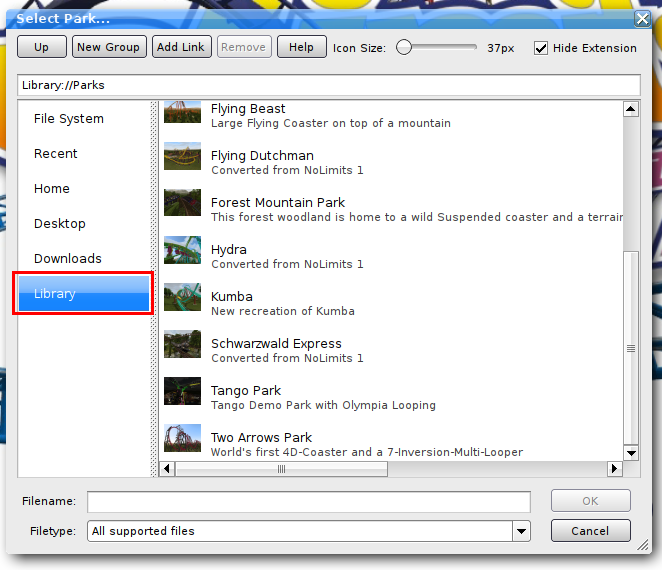
Select the Library by clicking on it
Step 3
On the right side of the File Browser, you should see a list of items. Each item represents an available park file. Each park is represented by a small thumbnail image, the park name, and a description. You can change the thumbnail size by moving the Icon Size slider on the top of the File Browser. Now select one park and double click on it, or click on it and then confirm by a click on OK.
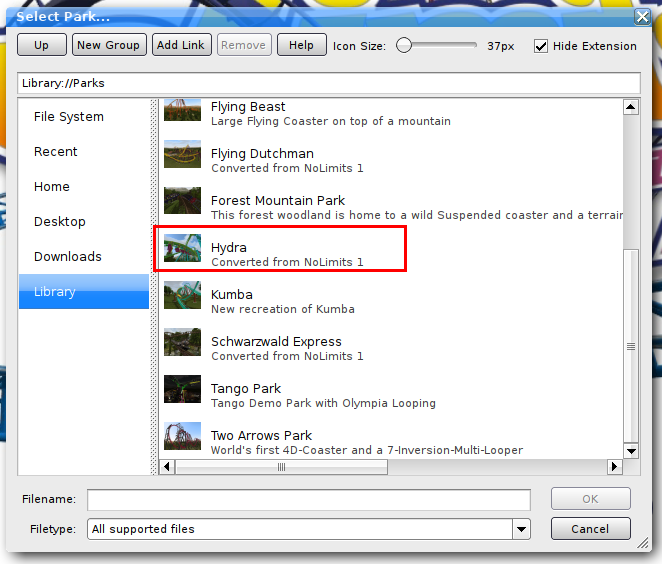
Select an item from the list on the right
You should now see the preview image of the park filling the whole screen, and a progress bar. The park is loading now...
Step 4
Once finished loading, you will be seated inside a roller coaster car and the ride begins. To finish riding, you need to press the ESCAPE key. The park will then close and you should come back to the main menu.
This tutorial ends here and you learned how to load a park. Continue with another tutorial.